excel2016表格设置选择打印区域的详细基础教程讲述
打开excel2016,在表格里选出目标打印区域。

点击任务栏中的页面布局。
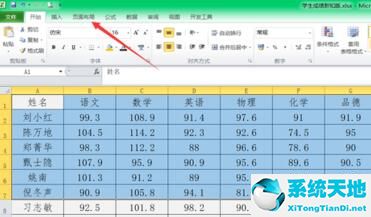
在页面布局选项卡中选择打印区域,设置打印区域。

这样打印区域就设置完毕了。在打印预览界面中看不到未被选中的区域。
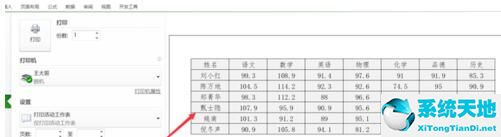
还不了解excel2016表格设置选择打印区域的基础步骤的朋友们,不要错过小编带来的这篇文章哦。
打开excel2016,在表格里选出目标打印区域。

点击任务栏中的页面布局。
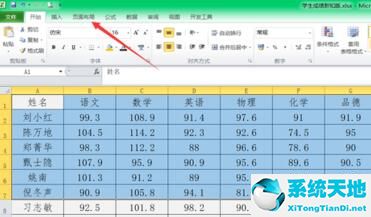
在页面布局选项卡中选择打印区域,设置打印区域。

这样打印区域就设置完毕了。在打印预览界面中看不到未被选中的区域。
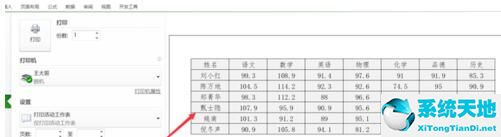
还不了解excel2016表格设置选择打印区域的基础步骤的朋友们,不要错过小编带来的这篇文章哦。