MP3剪切合并大师合并音频的详细图文教程
1、打开MP3剪切合并大师工作界面,点击如图箭头所示“MP3合并”选项卡

2、点击“添加”按钮,导入mp3文件

3、再次点击“添加”按钮,导入另一个mp3文件,图例是两首音乐,但可以以此类推添加多首音乐

4、矩形框内设置目标文件的存储路径
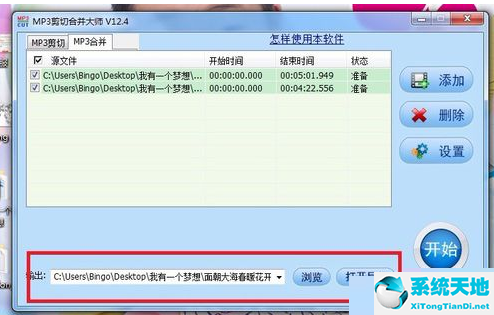
5、点击箭头所示“开始”按钮
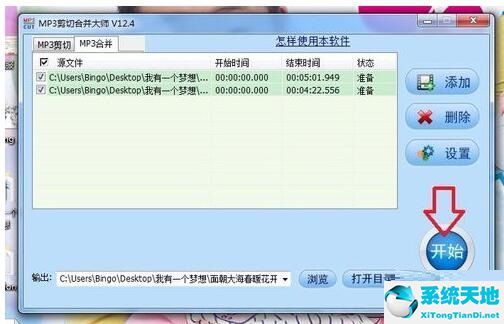
6、如图所示合并文件过程

7、合并完毕,到第4步设置的路径里寻找目标文件,试听一下是否达到预期效果。
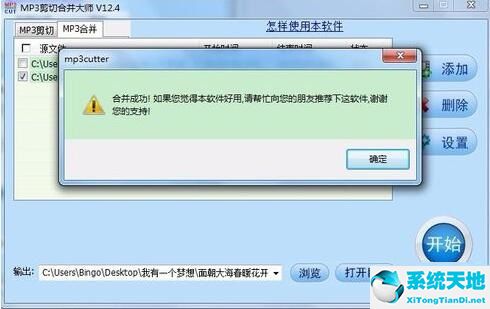
各位小伙伴们,看完上面的精彩内容,都清楚MP3剪切合并大师合并音频的操作内容了吧。
1、打开MP3剪切合并大师工作界面,点击如图箭头所示“MP3合并”选项卡

2、点击“添加”按钮,导入mp3文件

3、再次点击“添加”按钮,导入另一个mp3文件,图例是两首音乐,但可以以此类推添加多首音乐

4、矩形框内设置目标文件的存储路径
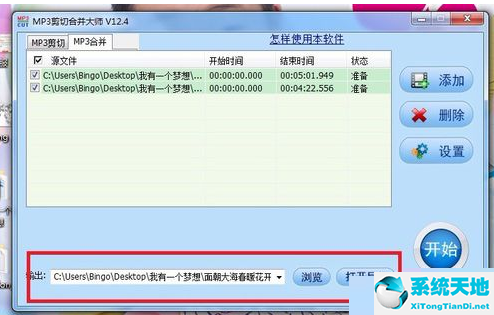
5、点击箭头所示“开始”按钮
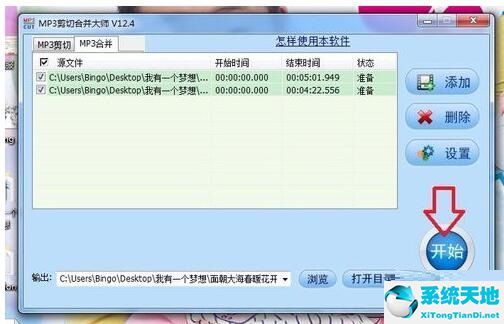
6、如图所示合并文件过程

7、合并完毕,到第4步设置的路径里寻找目标文件,试听一下是否达到预期效果。
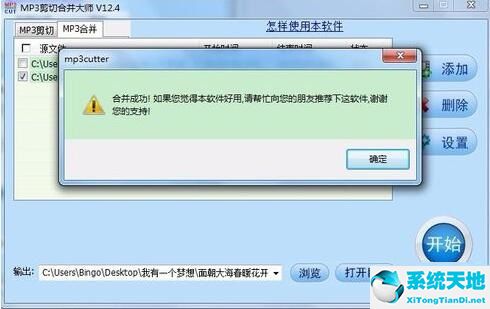
各位小伙伴们,看完上面的精彩内容,都清楚MP3剪切合并大师合并音频的操作内容了吧。