vscode设置鼠标光标动画方法的详细步骤流程
首先打开vscode,点击左下角的工具按钮,如图:
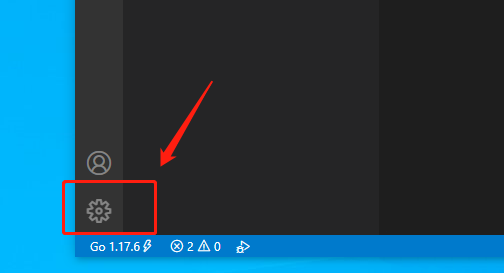
然后在工具菜单中,点击设置,如图:
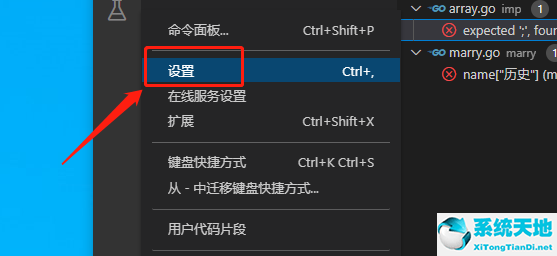
接着在设置页面,点击光标,如图:
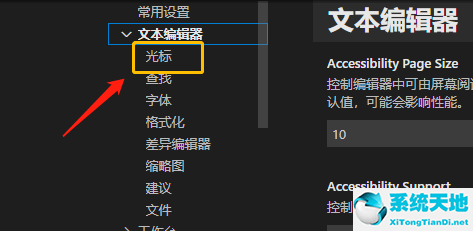
最后在控制光标动画样式位置,下拉选择样式,如图:
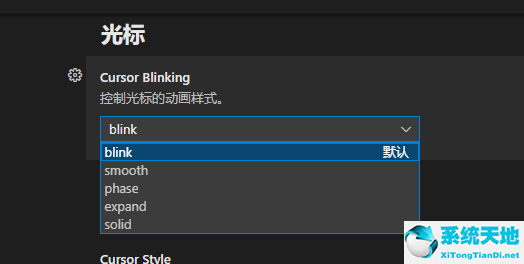
以上这篇文章就是vscode设置鼠标光标动画方法步骤,
首先打开vscode,点击左下角的工具按钮,如图:
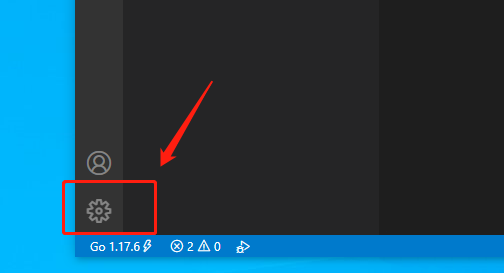
然后在工具菜单中,点击设置,如图:
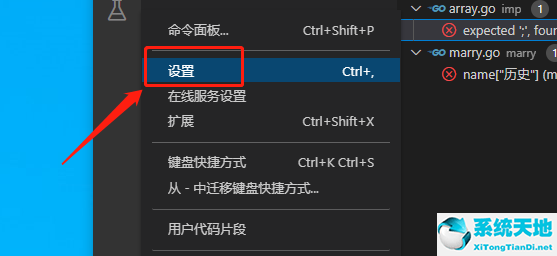
接着在设置页面,点击光标,如图:
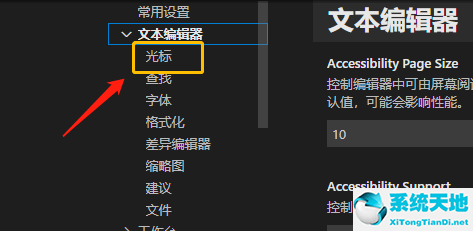
最后在控制光标动画样式位置,下拉选择样式,如图:
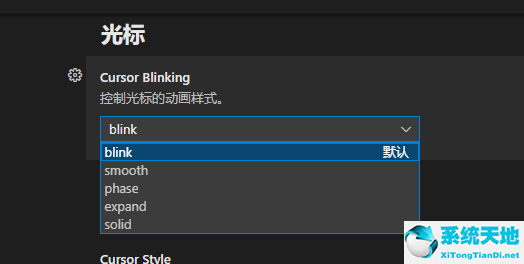
以上这篇文章就是vscode设置鼠标光标动画方法步骤,