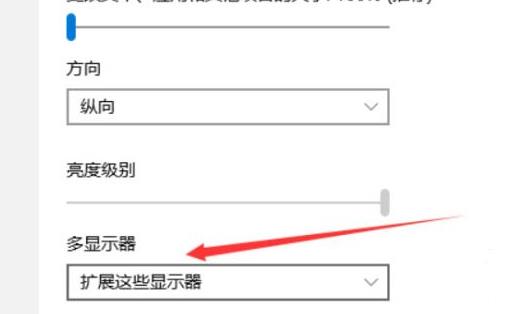win11分屏交互怎么打开?win11分屏交互的打开方法
小伙伴们知道win11分屏交互怎么打开吗?今天小编就来讲解win11分屏交互的打开方法,感兴趣的快跟小编一起来看看吧,希望能够帮助到大家。
win11分屏交互怎么打开:
1、点击开始菜单,找到其中的“设置”(如图所示)。
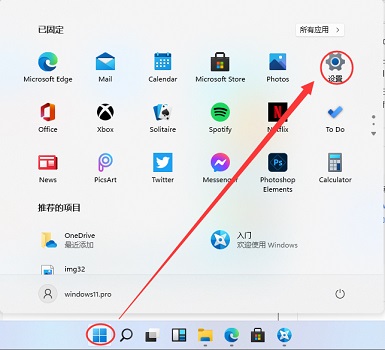
2、然后在其中找到“系统”设置(如图所示)。
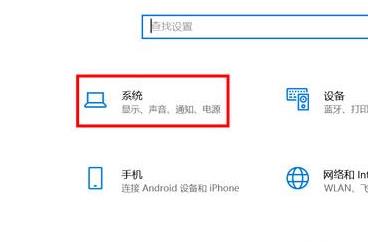
3、进入系统设置后,在左侧选择“显示”(如图所示)。
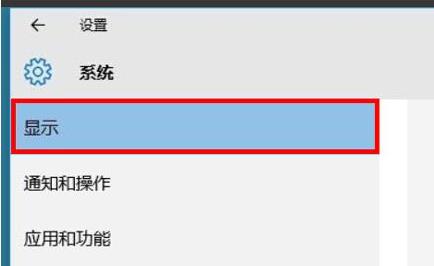
4、接着在右边的多显示器中选择“扩展这些显示器”即可(如图所示)。
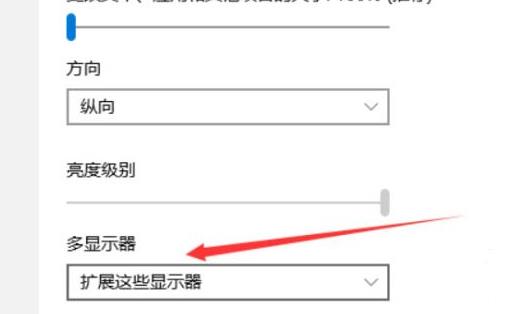
小伙伴们知道win11分屏交互怎么打开吗?今天小编就来讲解win11分屏交互的打开方法,感兴趣的快跟小编一起来看看吧,希望能够帮助到大家。
win11分屏交互怎么打开:
1、点击开始菜单,找到其中的“设置”(如图所示)。
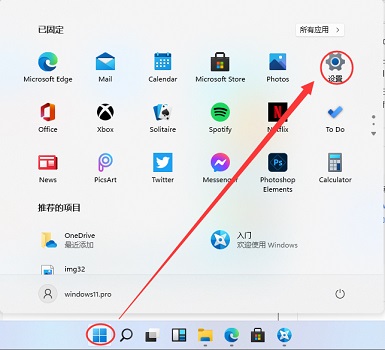
2、然后在其中找到“系统”设置(如图所示)。
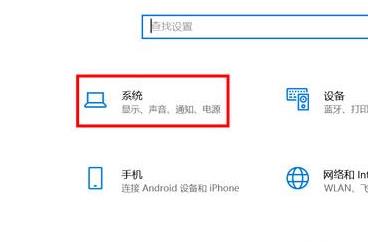
3、进入系统设置后,在左侧选择“显示”(如图所示)。
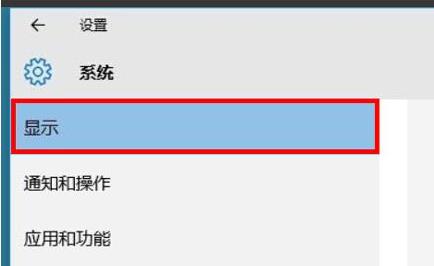
4、接着在右边的多显示器中选择“扩展这些显示器”即可(如图所示)。