Win7旗舰版下清理C盘用户文件夹的技巧
我们使用win7旗舰版的过程中会下载越来越多的软件,而且随着下载量的增多,C盘中用户文件夹的文件也在不断的增多,这就导致运行速度变的慢了。那么,我们要如何清理C盘用户文件夹呢?一起来看看吧。
具体解决方法如下:
1、新建一个文本文档,打开后在里面键入以下内容:
@echo off
echo 正在清除系统垃圾文件,请稍等......
del /f /s /q %systemdrive%*.tmp
del /f /s /q %systemdrive%*._mp
del /f /s /q %systemdrive%*.log
del /f /s /q %systemdrive%*.gid
del /f /s /q %systemdrive%*.chk
del /f /s /q %systemdrive%*.old
del /f /s /q %systemdrive%recycled*.*
del /f /s /q %windir%*.bak
del /f /s /q %windir%prefetch*.*
rd /s /q %windir%temp & md %windir%temp
del /f /q %userprofile%cookies*.*
del /f /q %userprofile%recent*.*
del /f /s /q "%userprofile%Local SettingsTemporary Internet Files*.*"
del /f /s /q "%userprofile%Local SettingsTemp*.*"
del /f /s /q "%userprofile%recent*.*"
echo 清除系统垃圾完成!
echo. & pause
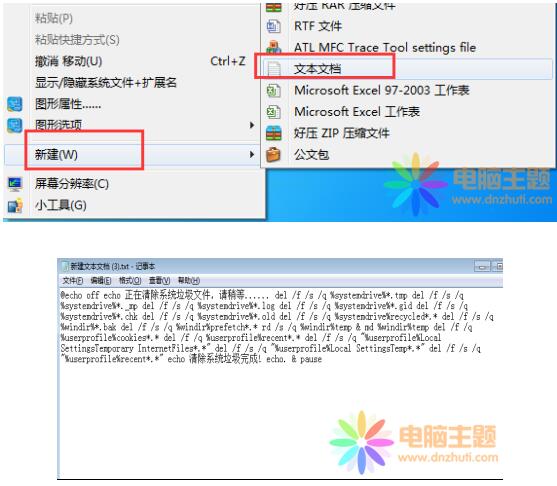
2、点击“文件”-“另存为”,将保存类型修改为“所有文件”,将文件名修改为“清理.bat” 点击“保存”,然后直接运行该批处理即可。
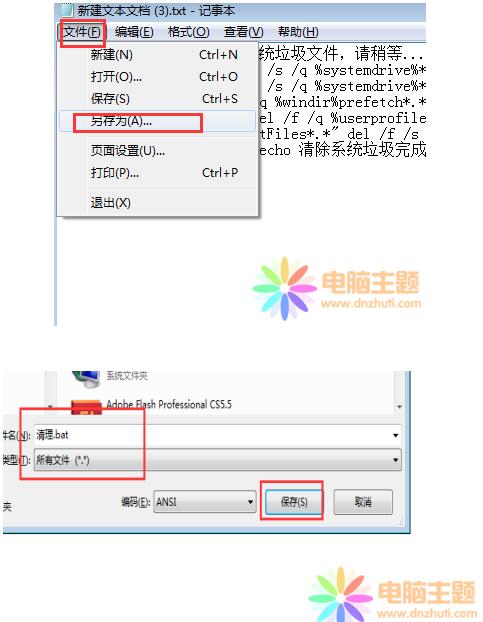
以上就是有关于如何清理C盘用户文件夹的全部介绍内容了,朋友们如果觉得win7旗舰版系统的运行速度变慢了,可以参考小编的方法,把C盘用户文件夹的清理一下,然后你就会发现运行速度有了明显的加快。